How to create a return ?
In Studio tax, you have two options to create a new return for the current year:
Step1: Create your return:
1- Create a new return from scratch:
To create a new return from scratch, choose the second option (Numbered 2 on the screen capture below).
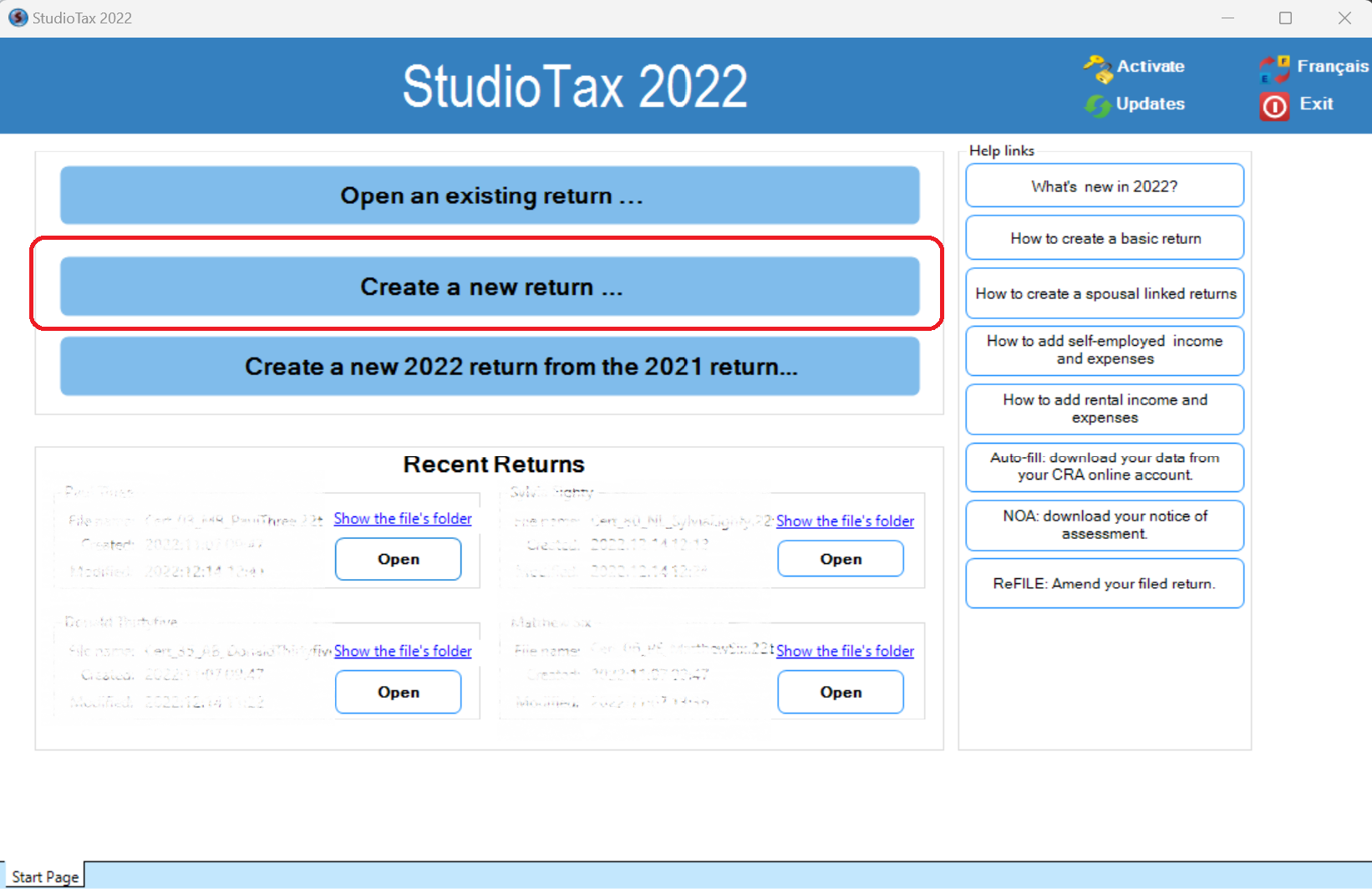
2- Create a new return from last year's return:
To create a current year's return using the previous year's return:
- Select the third option descrived by the previous screen capture.
- Select your previous year's file, it should end with .xxt where xx represents the previous tax year, for example, you need to have a .21t file to create a 2022 return.
To use this option:
- You need your last year's return.
- You need to locate your previous year's file in order to import it.
- Your previous year's file should be created by Studio Tax.
Step2: Enter your information
The wizard will be displayed on your screen, enter you personnal information and make sure to fill all the required fields (the ones with stars) then you should be able to move to the next page of the wizard by clicking on the "Next" button.
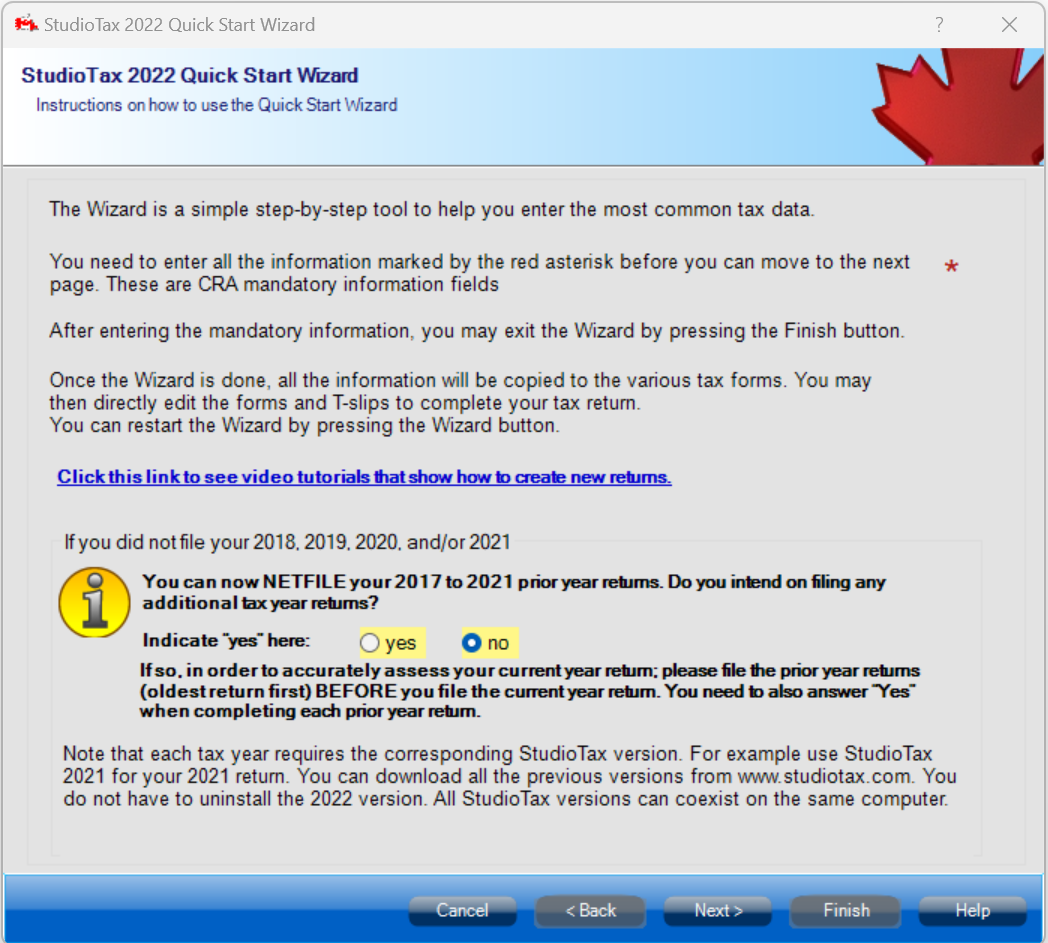
Once you have finished all the steps of the Wizard, you can fill your Tslips: click on the tab "TSlips" as shown on the following screen capture: Click on the tab described as 1 then select the Tslip you want to fill.
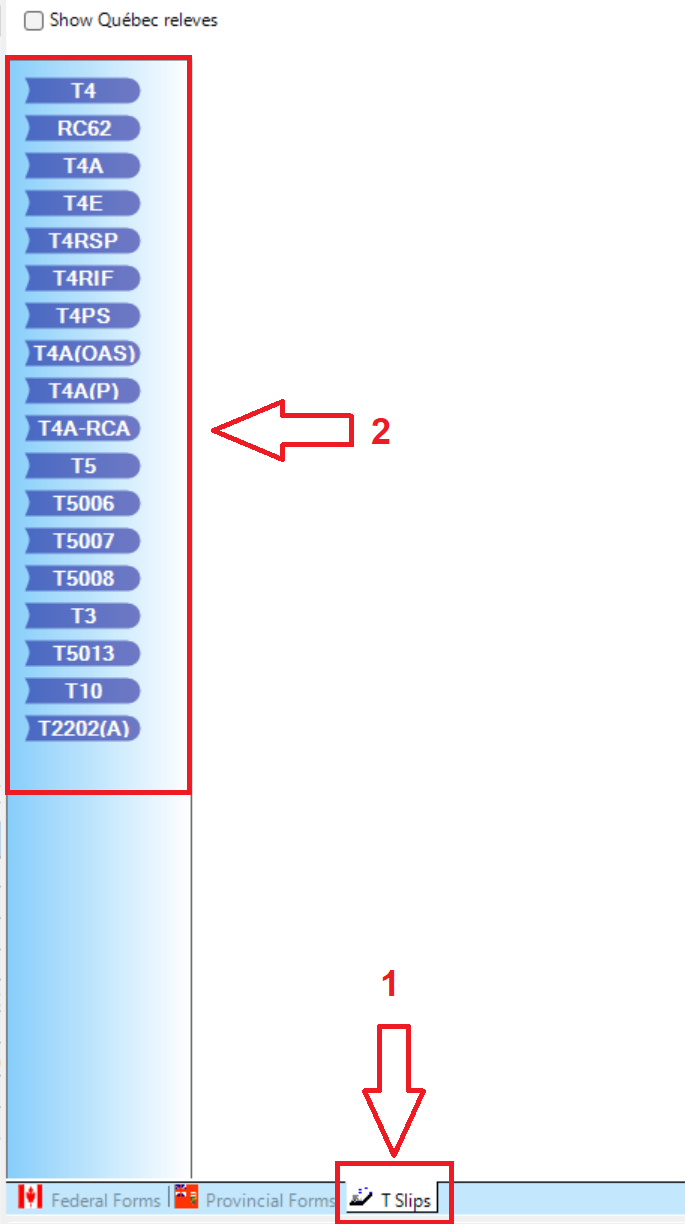
Or you can access your Tslips from the explorer on the left side:
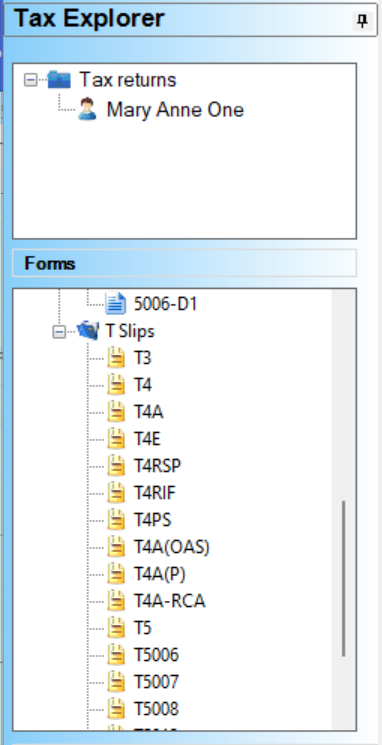
You can add other information like RRSP by clicking the RRSP button at the menu described below:

The RRSP window will be displayed (following screen capture) and schedule 7 will be filled automatically by the software.
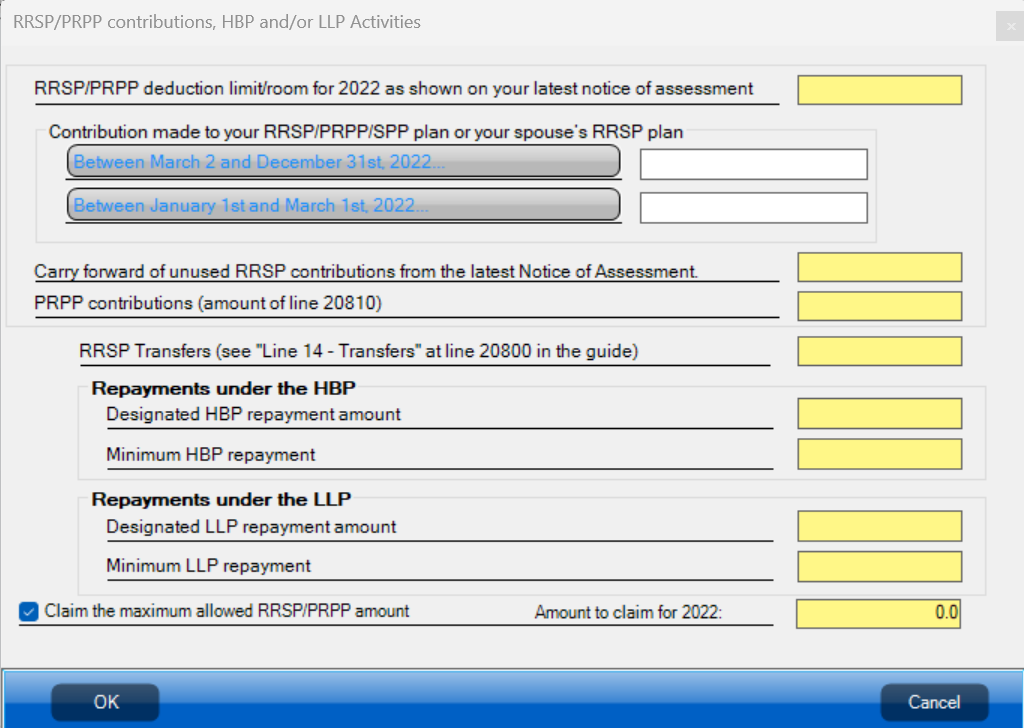
You can add all the information you need then save your file to your computer:
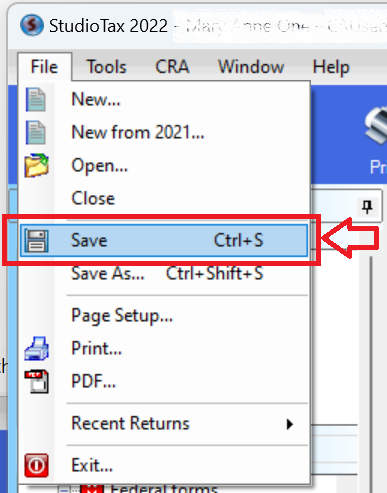
Make sure to change the location of your preference.